Body
All LCC managed iPads are set up to update Zoom automatically when there are updates available, however the iPad will need to be connected to a network and need to check in with our remote management system (Mosyle) before the iPad will “see” the update. Here’s what to do if you need to force Zoom to update before the aforementioned process occurs:
-
Locate and launch the Mosyle Manager app on the iPad. You can do this by using the search feature from the home screen or you can scroll through your page(s) of apps until you see the app icon for Mosyle, pictured below
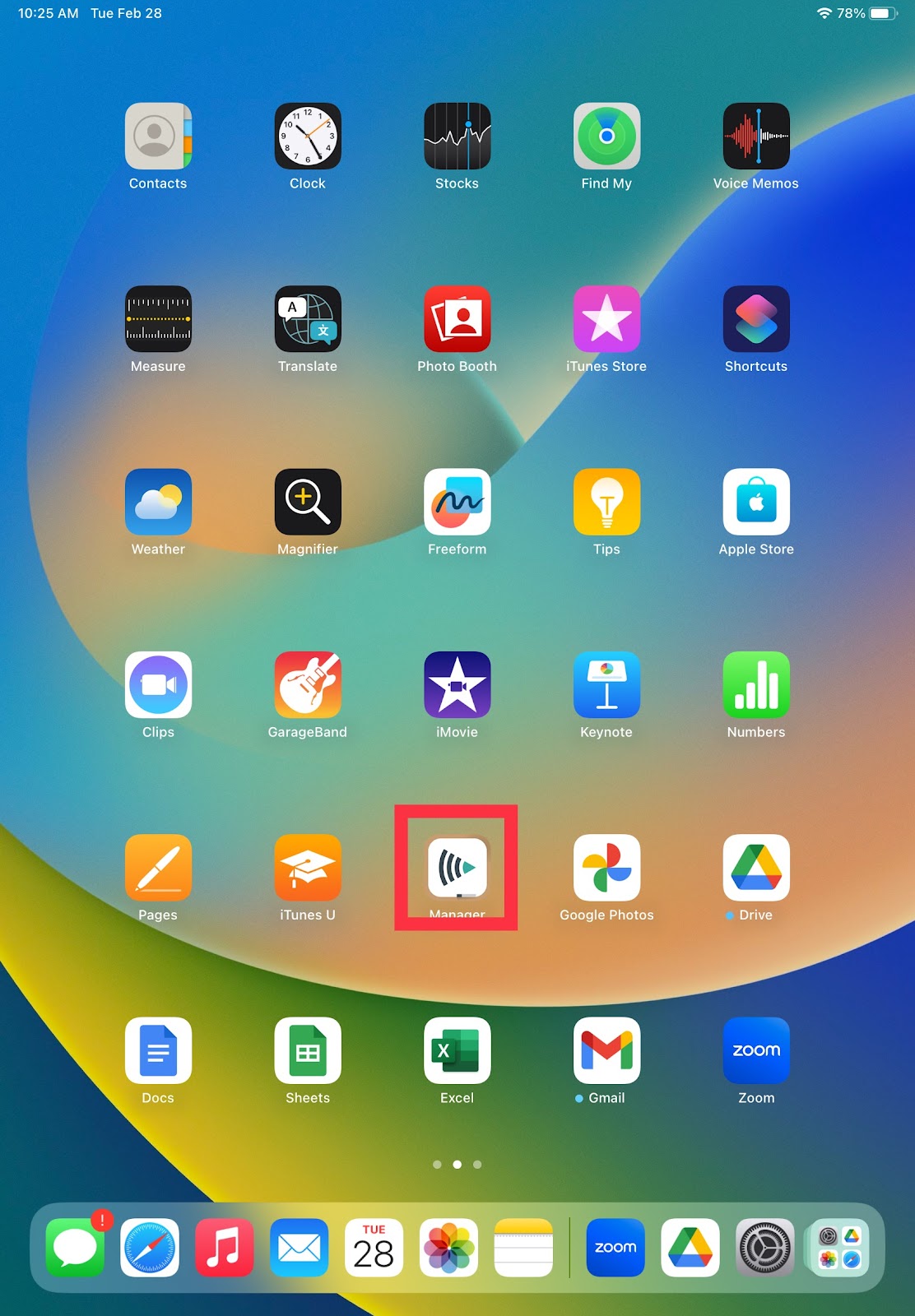
-
Once you launch the app, on the next screen tap to select the Self-Service option
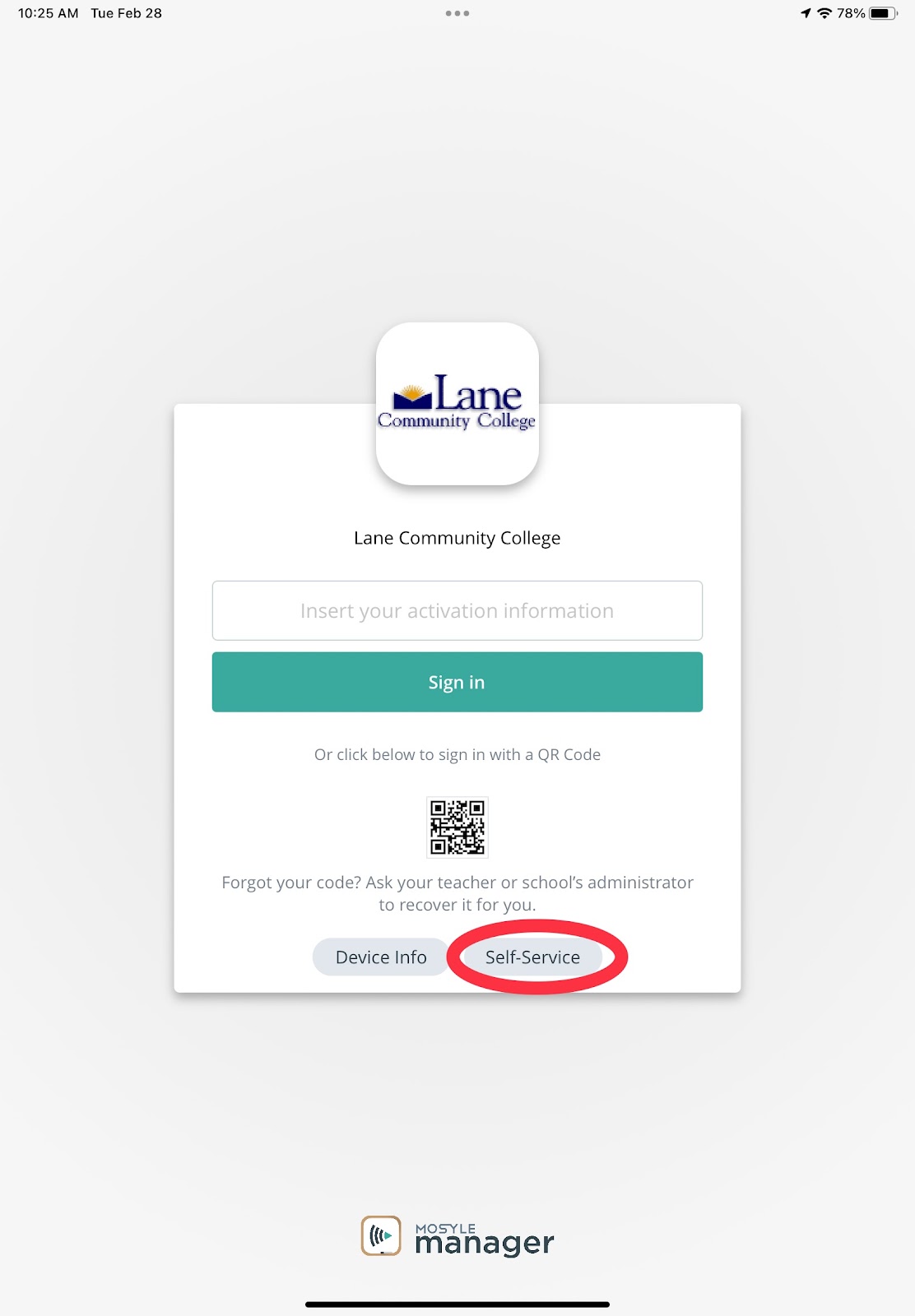
-
From the Self-Service screen screen, the “My Apps” tab should already be selected. Scroll down to the bottom of the screen and locate “Zoom”, then tap on “(Re)Install/Update”. You can now exit out of the Mosyle Manager app. This should prompt Zoom to update.
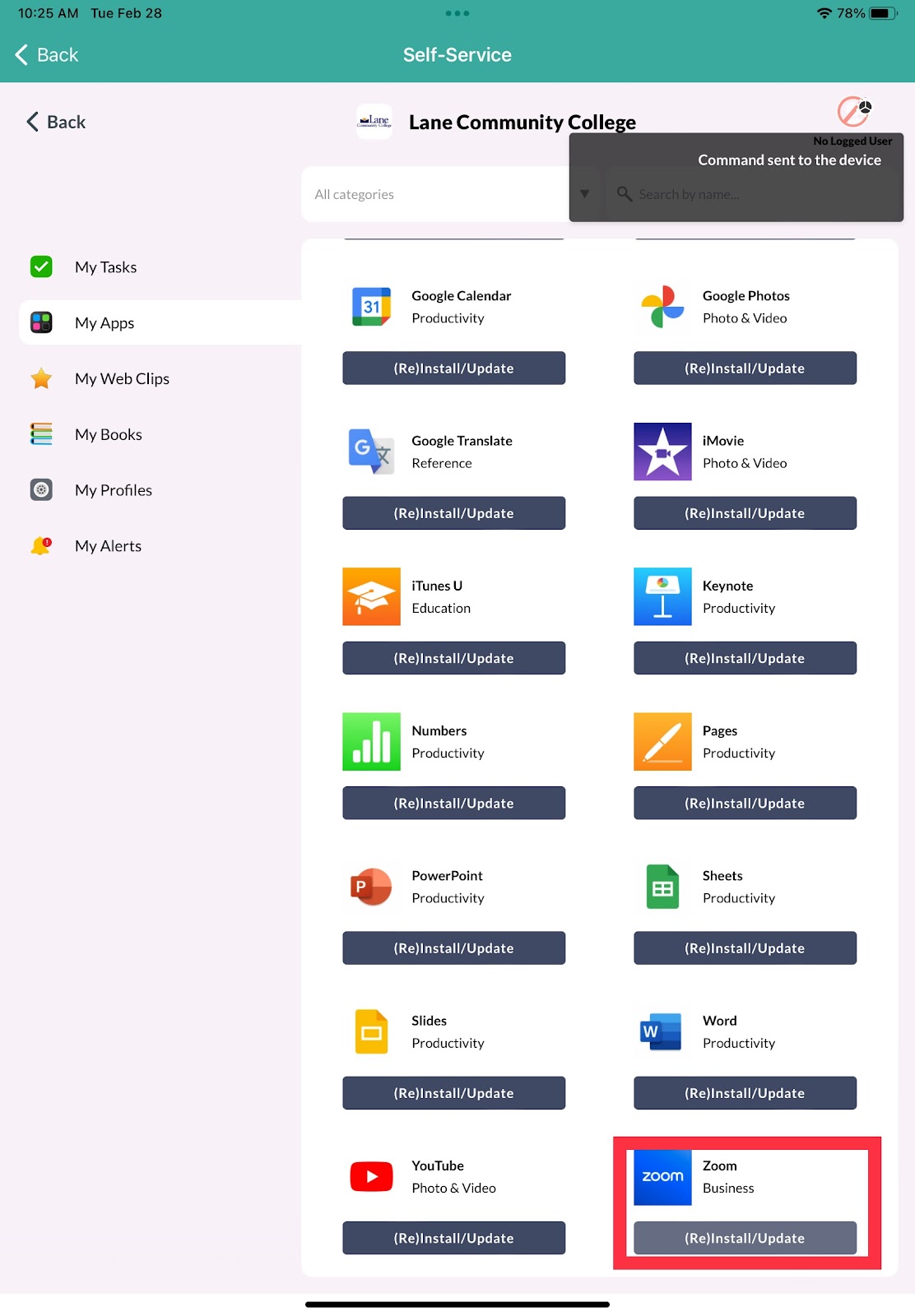
4. Please note that your iPad will need to be connected to WiFi and will need to be charged up above 50% or it will need to be connected to a charging cable in order for the update to occur.